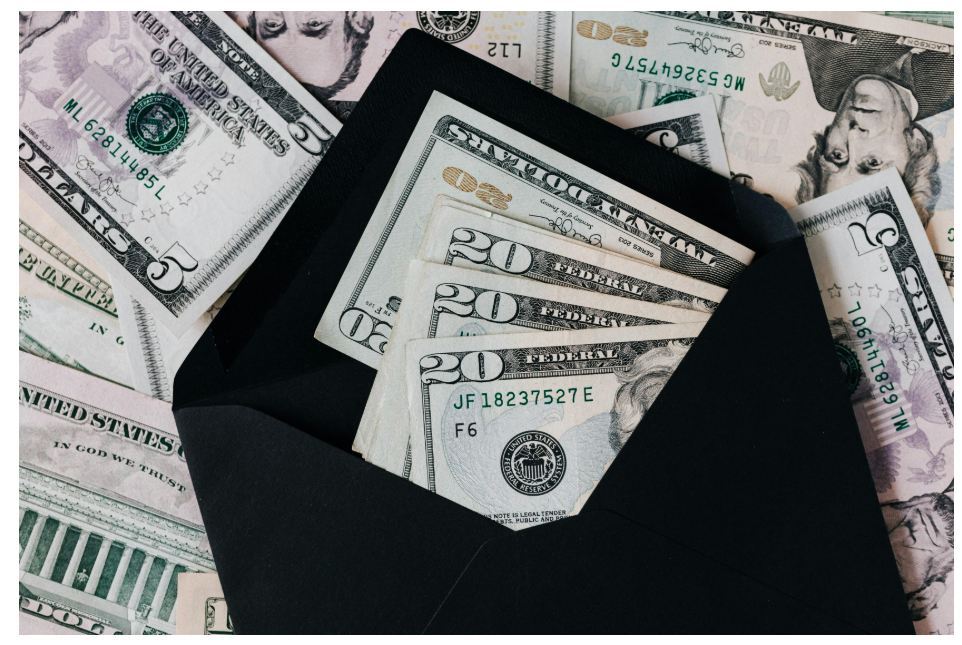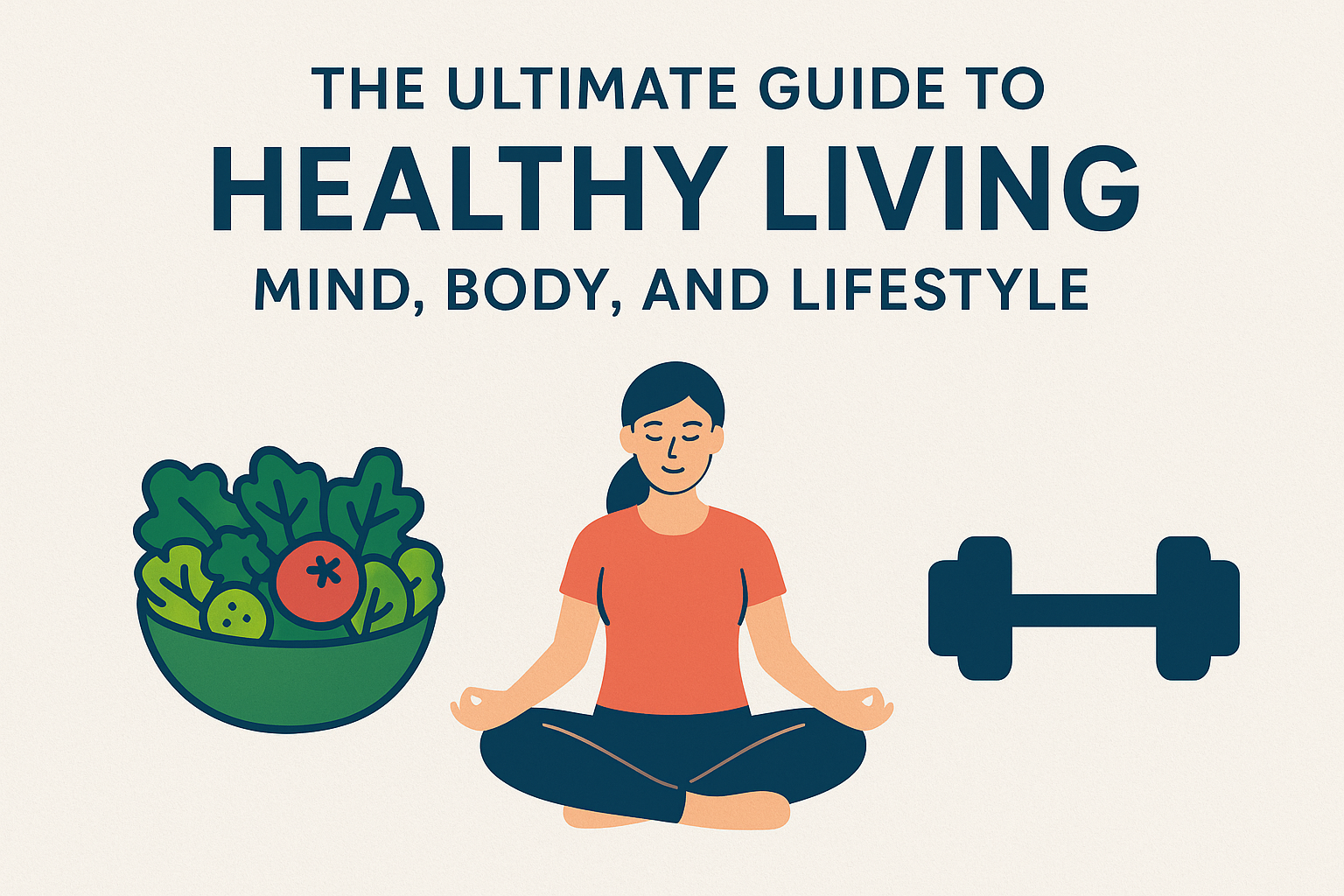Turn Notion from a simple note-taker into a powerhouse: dashboards, templates, slash commands, synced blocks, and a Second Brain system—explained step by step.

Why Notion Feels “Good” but Not “Great” (Yet)
Most people use Notion as a digital notebook. That’s fine—but the real power comes when you connect pages with databases, enforce repeatable structure with templates, and reduce clicks using slash commands. Add synced blocks to keep information consistent and a simple Second Brain model to link people, projects, and tasks—and suddenly Notion becomes your personal operating system.
The 5 Tips You’ll Use Forever
Tip 1 — Turn Databases Into Dashboards
Databases aren’t just lists—they’re multi-view dashboards. One database can appear as a Table for editing, a Board for status, a Calendar for deadlines, and a Timeline for roadmaps.
Quick Setup (5 Minutes)
- Create a Tasks database with properties: Status (Select), Due (Date), Project (Relation), Priority (Select).
- Add views: Board → Group by Status, Calendar → by Due, Table → All.
- Use filters like “Due within next 7 days” to generate your weekly dashboard.
One source of truth, many ways to see it. Views reduce duplication and keep you focused on what matters now.
Tip 2 — Templates: Automate Repeatable Work
If you recreate similar pages (meetings, briefs, sprints), database Templates save hours. Pre-fill sections like “Agenda,” “Decisions,” and “Action Items.”
Template Starter
- Open your database → New dropdown → New Template.
- Add headings, checklists, and default properties (Status=“Planned”, Priority=“Normal”).
- Name it clearly (e.g., “Meeting Note — 30min w/ Decisions”).
Pro Tip: Add a Template Button on your homepage that spawns the template in the right database with one click.
Tip 3 — Slash Commands = Fast Mode
Typing / is your productivity cheat code. Stop hunting menus—summon what you need instantly.
| Command | What It Does |
|---|---|
| /todo | Insert a checkbox to-do |
| /board | Create a Kanban board database |
| /table | Insert a table database |
| /callout | Highlight a key insight or warning |
| /embed | Embed YouTube, Figma, Google Docs |
| /date | Insert a timestamp or reminder |
Tip 4 — Synced Blocks: One Edit, Everywhere
Use Synced Blocks for content that appears in many places (e.g., weekly goals, team announcement, brand boilerplate). Update it once—everywhere updates.
How To
- Select a block → click the 6 dots → Turn into Synced Block.
- Copy and Paste that block into other pages.
- Edit any instance → all synced instances reflect the change.
Use Cases: OKRs, “How we work” guidelines, support macros, partner blurbs, cross-project updates.
Tip 5 — Build a Second Brain (Relations + Rollups)
Connect information so context follows you. With Relations, link databases (e.g., “Tasks ↔ Projects,” “People ↔ Meetings”). With Rollups, summarize related data (e.g., # of tasks Done per project, last meeting date per person).
Starter Model
- Projects (properties: Owner, Status, Deadline)
- Tasks (properties: Status, Due, Relation → Project)
- People (properties: Role, Company)
- Meetings (properties: Date, Notes, Relation → People)
Add Rollups like “% Tasks Done per Project” or “Last Met with Person.” Now you can glance at any Project or Person and see the connected reality.
Instead of searching, you’re navigating. Your notes become a knowledge graph you trust.
Copy-Paste Workflows (Real-World)
Weekly Planning (30 min)
- Open your Tasks Board → group by Status.
- Filter: Due within 7 days → drag to Doing.
- Use a meeting template to plan priorities & blockers.
- Drop a Synced Block of goals on your homepage.
Content Calendar Loop
- Database: Content with Status, Channel, Publish Date.
- Views: Board by channel + Calendar by date.
- Template: “Post Brief” with Hook, Outline, CTA, Assets.
- Rollup to show monthly published count per channel.
Common Mistakes & Easy Fixes
- Too many pages, not enough databases: Consolidate into 3–5 core databases (Projects, Tasks, People, Content, Notes).
- Inconsistent structure: Use templates for repeatable pages.
- No review ritual: 15-minute weekly cleanup keeps dashboards trustworthy.
- Skipping relations: Link your notes to projects and people so nothing floats alone.
FAQ
1) Is Notion good for teams or just individuals?
Both. Individuals get a flexible second brain; teams get shared databases, templates, and real-time editing with permissions.
2) Do I need to pay to use these tips?
No. Everything here works on the free plan. Paid upgrades help with storage, permissions, and advanced collaboration.
3) How do I avoid overwhelm in Notion?
Start with one database (Tasks) and one weekly ritual. Add the next piece only when a specific need appears.
4) What’s the fastest win?
Create a “Master Task” database with a Board and Calendar view, then build a simple meeting template. You’ll feel the lift in a day.
Final Thoughts
Notion becomes magical when you combine dashboards, templates, slash commands, synced blocks, and a light Second Brain model. Start small, keep it consistent, and let structure carry the load so your brain can think.