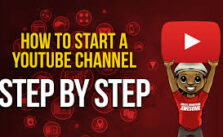Compressing images without losing quality is essential for improving website speed, SEO rankings, and saving storage space. In this guide, you’ll learn how to reduce the size of JPG, PNG, or WebP images while keeping them sharp and clear.
Table of Contents
Why Compress Images Without Quality Loss?
High-resolution images can slow down your website, affect user experience, and hurt your SEO. Compressing them the right way can dramatically reduce file sizes without any visible quality difference. Benefits include:
- ⚡ Faster website load times
- Better mobile user experience
- Improved SEO and Google PageSpeed score
- Save hosting space and bandwidth
Top Free Tools to Compress Images Without Losing Quality
Here are the best online tools that are free and reliable:
- ImageCompressor.com – Intelligently compresses JPEG & PNG
- Squoosh by Google – Offers advanced compression controls
- TinyPNG – Compresses PNG and JPEG efficiently
- iLoveIMG – Free batch image compression tool
Try Squoosh (Free Online Tool)
Step-by-Step: Compress Images Without Quality Loss
- Choose an image compressor (e.g., Squoosh or TinyPNG)
- Upload your image (JPG, PNG, WebP)
- Select compression settings – aim for 60–80% quality
- Preview the output – make sure it looks sharp
- Download the compressed image
Best Image Formats for Compression
Choosing the right image format can help preserve quality:
| Format | Best For | Compression Support |
|---|---|---|
| JPEG | Photos | Lossy |
| PNG | Graphics, Icons | Lossless |
| WebP | Modern web images | Lossy & Lossless |
| AVIF | Next-gen format | High compression & quality |
Tips to Keep Images High Quality After Compression
- Resize large images before uploading (max width: 1200px for web)
- Use vector graphics (SVG) where possible
- Test multiple tools to find the best balance
- Serve images via CDN with auto-optimization (e.g., Cloudflare, BunnyCDN)
Frequently Asked Questions (FAQs)
Can I compress images offline?
Yes. Tools like Photoshop, GIMP, or desktop apps like Caesium or RIOT let you compress images locally.
Will compression affect SEO?
No. If done right, it boosts SEO by speeding up page load time, which Google loves.
How small should my images be?
Aim for under 200KB per image if possible—without sacrificing too much visual quality.
Compress Your Images Now – Free at TinyPNG
Start compressing your images today to improve your website speed and SEO without compromising quality.